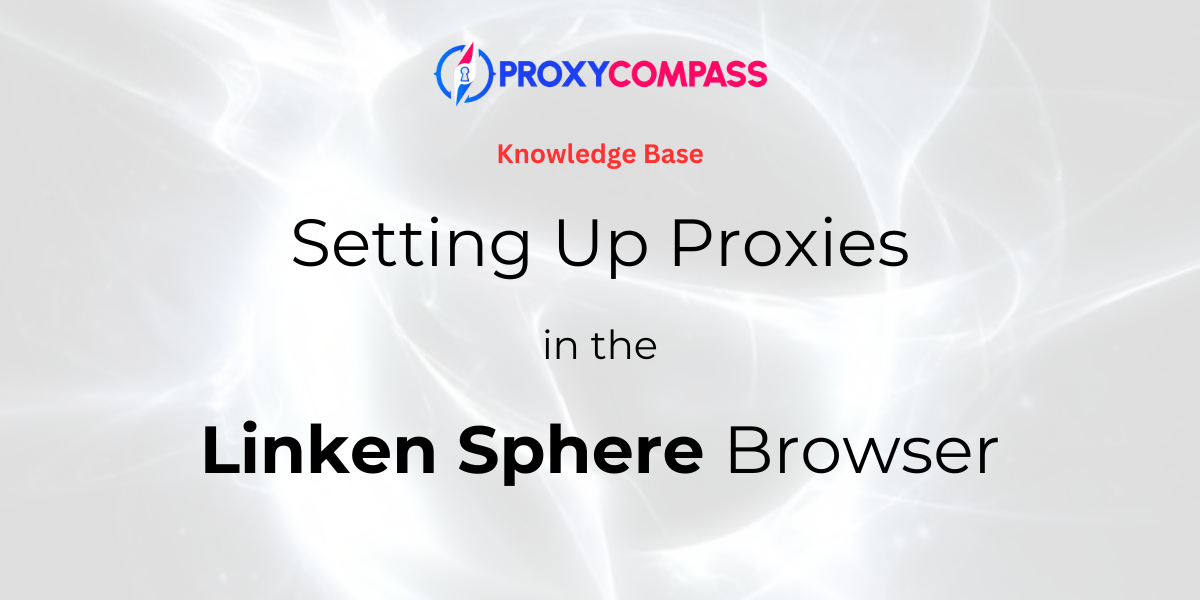
What is Linken Sphere?
Linken Sphere is an advanced anti-detect browser designed for privacy-conscious users, especially those in the affiliate marketing industry. It offers robust tracking and fingerprinting prevention features, allowing users to effectively mask their digital identities.
Download Linken Sphere now to take advantage of these features.
Launched in 2017, Linken Sphere supports features that facilitate smooth multi-accounting and secure browsing, making it a popular choice among professionals who manage multiple online profiles for marketing and data collection purposes. The browser is celebrated for its user-friendly interface and powerful performance, setting trends in the anti-detect browser industry.
What Kind of Proxies are Needed for Linken Sphere and Why?
The use of proxies in Linken Sphere serves several important purposes:
1. Anonymity: Proxy servers hide your real IP address by replacing it with the proxy's IP address. This helps keep your online activities anonymous, which is critical for users involved in data scraping, SEO optimization, and Internet marketing.
2. Security: Proxies help protect your personal information from potential threats such as hackers and malware by isolating your requests from your device.
3. Bypass Restrictions: Proxies allow you to bypass geographic and IP-based restrictions, giving you access to content and resources that may be blocked in your country or region.
4. Multiple Account Management: In marketing and social media, managing multiple accounts often requires using different IPs to avoid account bans due to IP matching.
In Linken Sphere, users can configure proxy usage for each tab individually, providing unique customization options for different tasks.
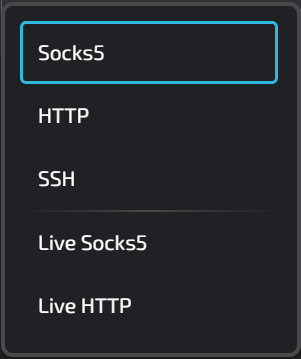
The types of proxies that can be used in Linken Sphere include:
Socks5: This type of proxy is very versatile and is often used in Linken Sphere for activities that require robust security and anonymity, such as managing multiple accounts on different platforms. It supports both TCP and UDP protocols, making it ideal for applications beyond simple web browsing. Learn more about Socks5 proxy.
HTTP: Suitable for regular web browsing within Linden Sphere, HTTP proxies can interpret and manage web traffic. This is useful for tasks such as web scraping or accessing geo-restricted content, as they can filter and cache data to improve load times and efficiency. Learn more about HTTP proxy.
SSH: While not typically used directly through browsers like Linken Sphere, SSH proxies can secure data transfer channels between the browser and remote servers. This can be particularly useful for securely accessing server resources or managing websites over an encrypted connection, increasing security when performing sensitive tasks. Learn more about SSH protocol.
Live Socks5 / Live HTTP: These are built-in free public proxies that have been pre-tested and are available to the users of the LS browser. Learn more about public proxies.
In our guide, we will be using Socks5 proxies as the most anonymous type of proxy. We will use data center hosted IPs. Overall, the LS browser allows the use of any other types of proxies, whether they are mobile or residential.
Below, we will explore the addition of different types of proxies required for various browser usage scenarios:
- Setting up a static proxy;
- Setting up a rotating proxy;
- Bulk uploading proxies using a list.
Step 1: Open the Proxy Manager in the Linken Sphere Browser
Adding proxy servers in this browser can be done in two ways. The first method is to create a new session and then add a proxy to the existing session. The second method is to add a proxy server to the browser's proxy manager and then assign it to future sessions.
To access the Proxy Manager in the browser, click on its label at the top of the program.
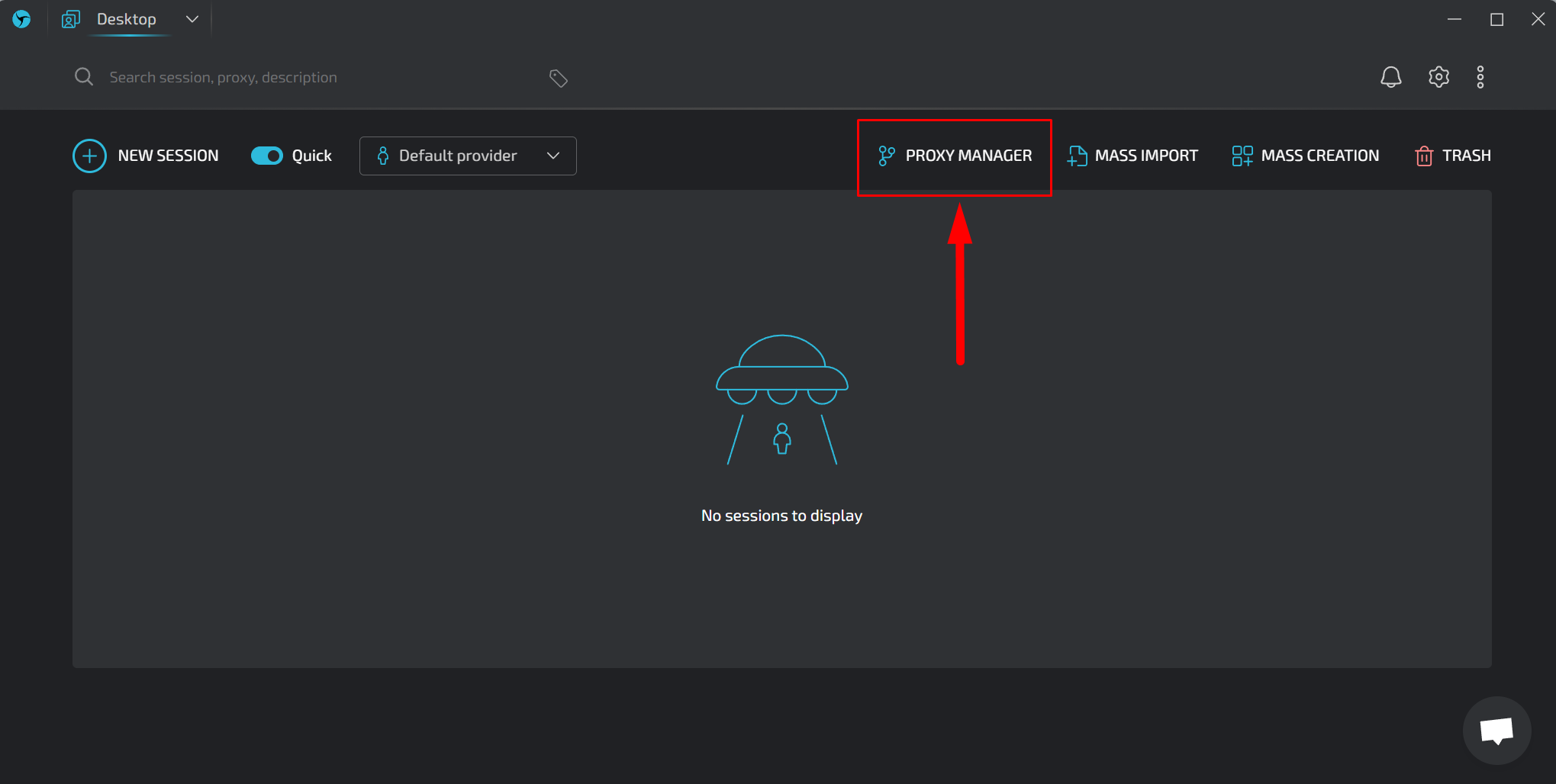
Scenario 1: Adding a Static Proxy
Static proxies in the Linken Sphere browser are critical for certain tasks because they provide a consistent IP address that does not change with each request. This stability is essential for operations that require a high level of trust from websites, such as managing long-term social media campaigns or online banking, where IP consistency helps avoid triggering security alerts and ensures a smoother experience.
To add a proxy, prepare it in one of the following formats:
ip:port for proxies authenticated by IP
ip:port@login:pass for proxies authenticated by username and password
- Select the required proxy protocol by clicking on the label as shown in the screenshot.
In our case, it's SOCKS5.
- Copy and paste the IP address, port, and, if necessary, login and password for the proxy into the next field.
The Linken Sphere browser will automatically check the availability, geolocation, and time zone of the specified proxy (highlighted with a green frame in the screenshot).
- Click on the checkmark to save the data.
You can then assign this proxy to a specific session.
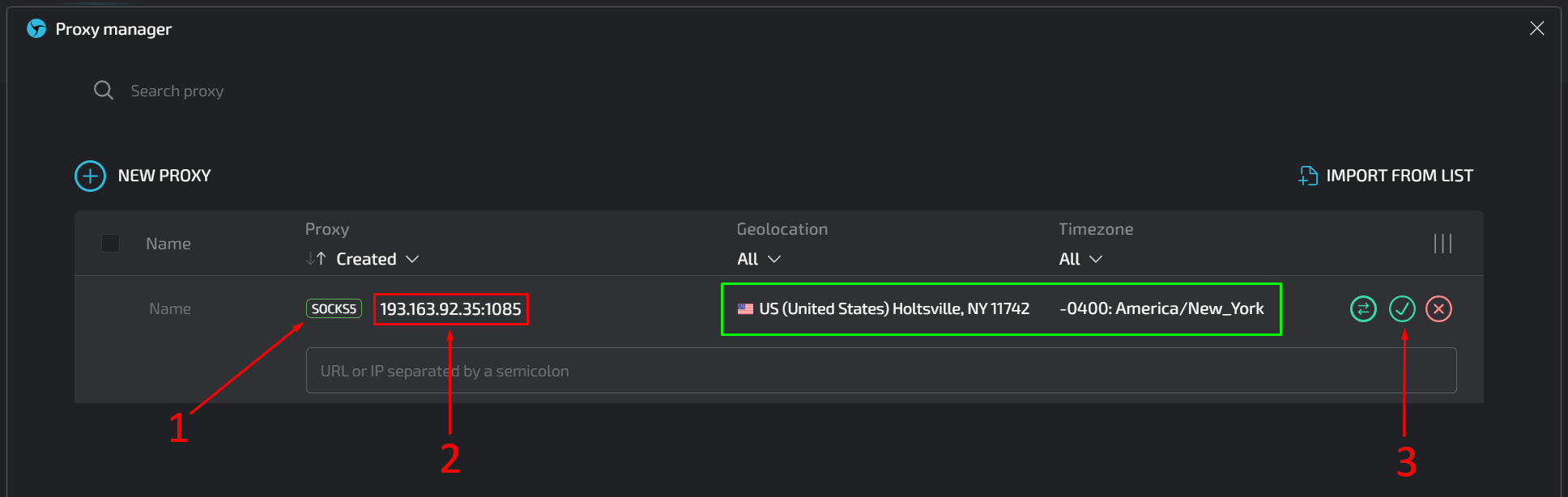
Scenario 2: Adding a Rotating Proxy
In the Linken Sphere browser, a rotating proxy may be necessary for tasks that require frequent IP changes to avoid detection and blocking, such as web scraping or managing multiple accounts. This scenario may occur less frequently than using a static proxy, but it is critical for activities where an IP address cannot be consistently associated with a user's behavior.
Adding a rotating proxy is similar to adding a static proxy, with the main difference being that instead of entering a proxy IP address, you must enter the gateway for rotating proxies. This gateway will provide random IP addresses for each new action in the browser (clicking a link, refreshing the page, etc.).
Here are the steps to follow:
- Select the needed proxy protocol by clicking on the protocol label as shown in the screenshot.
- Copy and paste the IP gateway, port, and, if necessary, login and password.
- Click on the checkmark to save the data.
- Click on the icon with bidirectional arrows several times to ensure that the gateway is functioning, providing a new random IP with each click.
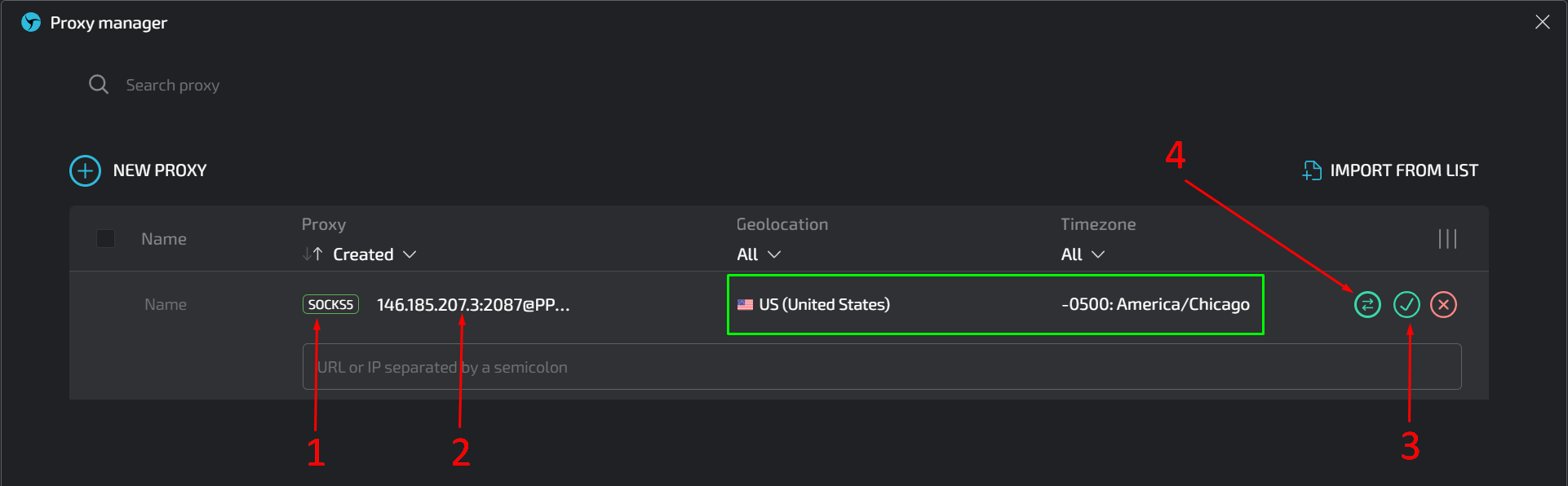
When you click on the icon with bidirectional arrows  several times, you should see a display similar to the one in the screenshot below:
several times, you should see a display similar to the one in the screenshot below:
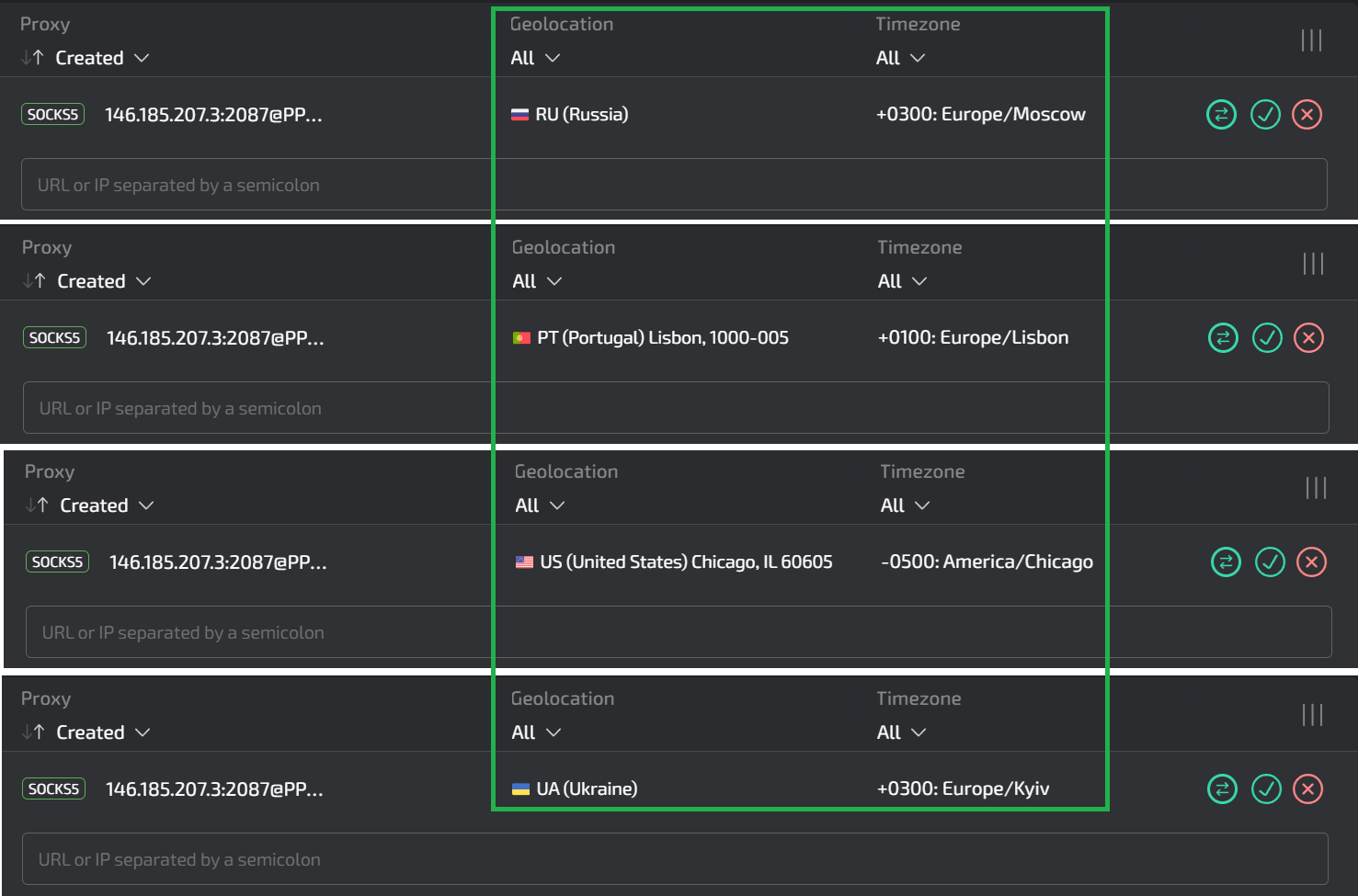
Great! The rotating proxy is ready to use and can be associated with a specific session in the Linken Sphere browser.
Szenario 3: Adding Proxies in Bulk
Adding proxies in bulk via a list in the Linken Sphere browser is ideal for users managing large-scale operations such as social media management across multiple geographic locations.
This feature simplifies the integration and management of multiple proxies, allowing for quick setup and ensuring that backup options are available for redundancy. It is particularly useful for tasks that require a diverse set of IP addresses to mimic local behavior or efficiently test regional settings.
To add your list to the browser, click on the “IMPORT FROM LIST” button in the Proxy Manager.
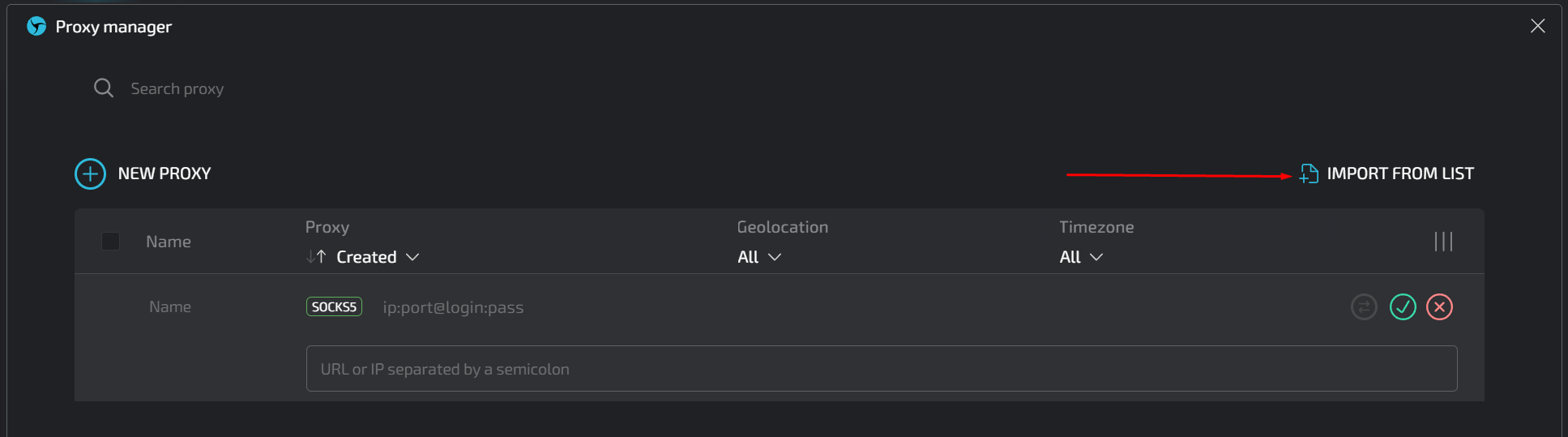
You can upload a text file with proxy data or do the following
- Copy and paste the proxy list into the appropriate field.
- Select the proxy protocol.
- Give the list an appropriate title. The Linken Sphere browser will add indexes to this name so that each proxy in the list has its own unique title.
Click the "IMPORT" button.
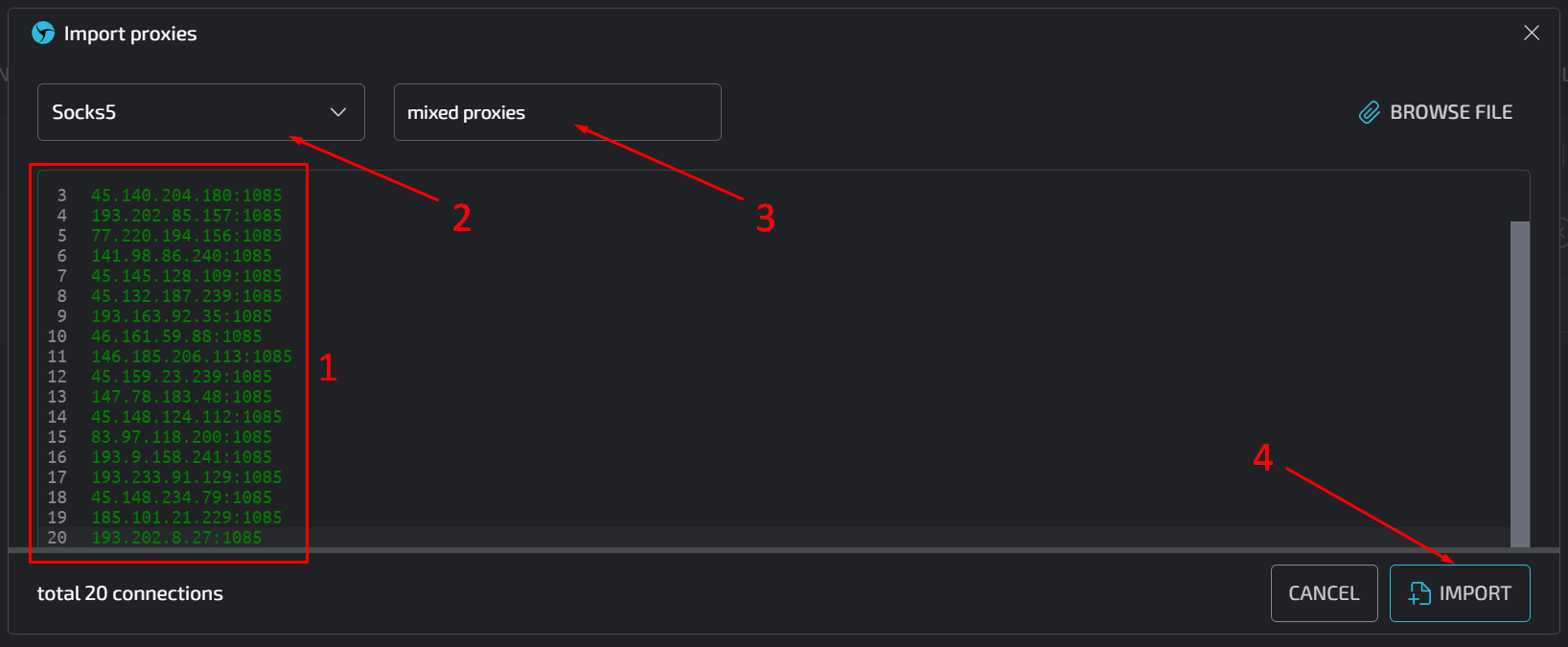
After completing these steps, a window will appear as shown in the screenshot below.
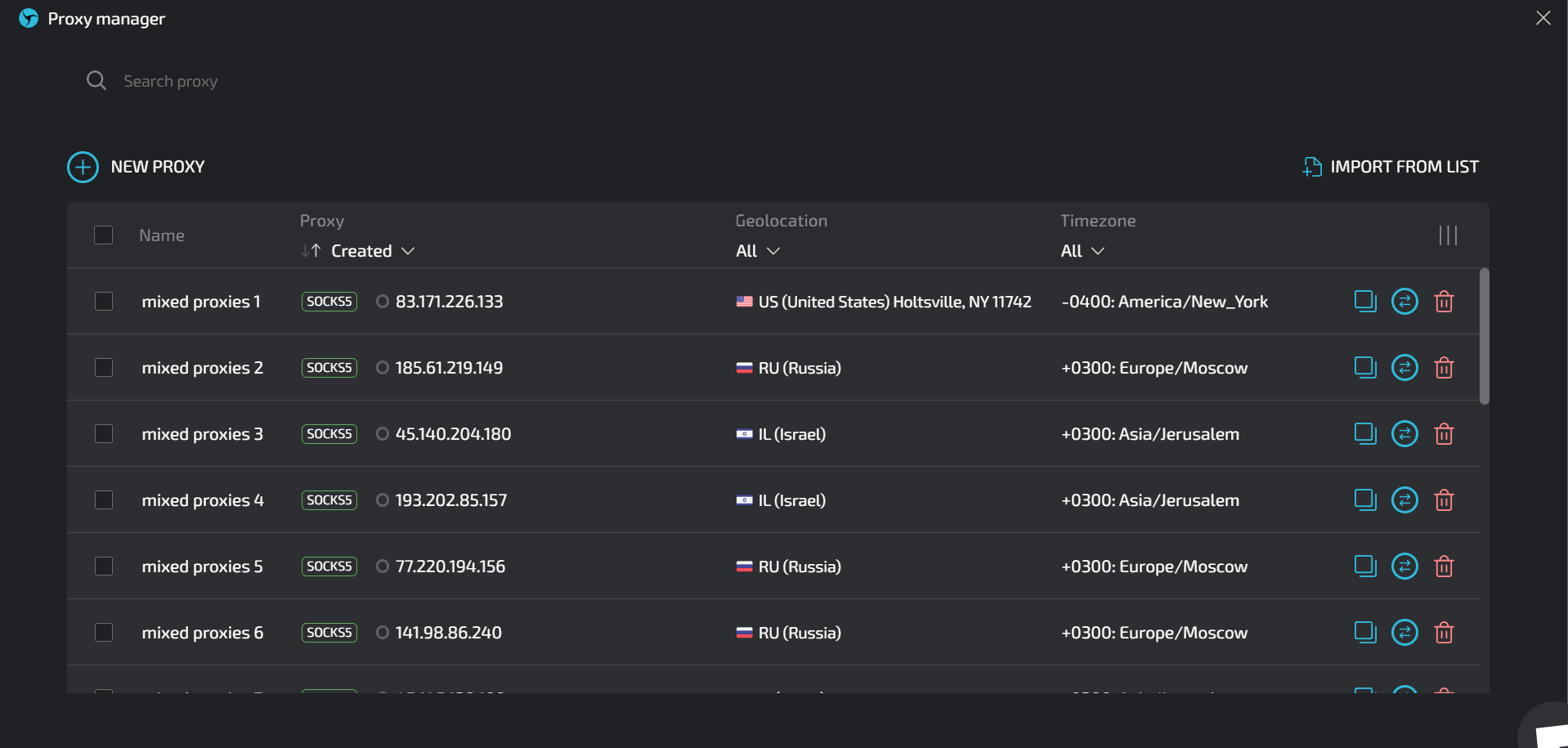
The Link Sphere browser will automatically check the connection to each proxy in the list and determine its geographic location and time zone. Now you can assign these proxies to the sessions required for specific tasks.
The Linken Sphere browser is now fully ready for use!
https://proxycompass.com/knowledge-base/setting-up-proxies-in-linken-sphere/
Keine Kommentare:
Kommentar veröffentlichen