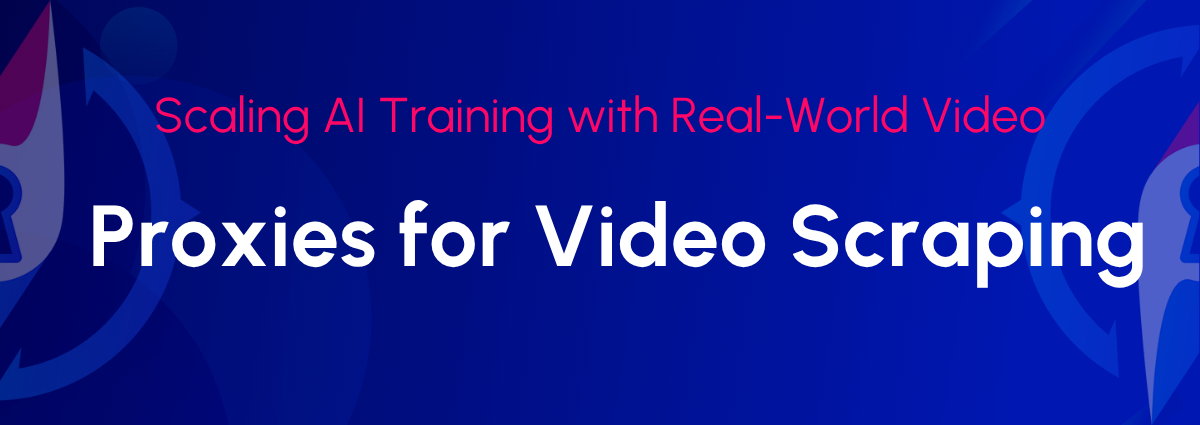What Is ZeroOmega (SwitchyOmega V3)
ZeroOmega is a modern replacement for the once-popular SwitchyOmega extension. It's designed to work with the latest browser standards, including Manifest V3, and allows users to create and manage multiple proxy profiles — switching between them manually, automatically, or via PAC scripts.
Development of SwitchyOmega stopped years ago, and as browsers like Chrome moved to Manifest V3, the extension became incompatible and was eventually removed from the Chrome Web Store.
ZeroOmega solves this by offering a fully compatible alternative that works in:– Google Chrome – Microsoft Edge – Mozilla Firefox – Opera and other Chromium-based browsers like Brave, Yandex Browser, Epic Privacy Browser, Cốc Cốc, etc.
Its interface and features closely match the original, but under the hood, it's updated for modern browser requirements and continues to receive active maintenance.
Download ZeroOmega for Your Browser
BrowserInstallation LinkChromeAlso works in Opera, Brave, Yandex Browser, Epic, Cốc CốcChrome Web StoreMicrosoft EdgeEdge Add-ons StoreFirefoxMozilla Add-onsManual installationGitHub Repository (ZIP/CRX)
To install ZeroOmega, choose the appropriate version based on your browser. Most Chromium-based browsers support Chrome Web Store extensions, so you can use the same link as for Chrome. Firefox users should install it from Mozilla Add-ons. If the extension isn’t available in your region, or you prefer to install it manually, the GitHub repository offers ZIP and CRX packages.
Pinning the ZeroOmega Icon to the Toolbar
After installation, the ZeroOmega icon may not be visible in the browser toolbar. To make it always accessible, follow these steps:
- Click the Extensions button (puzzle icon) in the top-right corner of Chrome.
- Find Proxy SwitchyOmega 3 (ZeroOmega) in the list and click the pin icon to show it on the toolbar.
- Once the icon appears, click it to open the quick access menu.
- Click the Options button to open the main configuration page.
Quick Proxy Setup in ZeroOmega
If you're using the default profile named proxy, here's how to add your proxy server in just a few steps:
- Make sure the proxy profile is selected in the left sidebar.
- In the Protocol dropdown, select your proxy type (e.g. HTTP, SOCKS5).
- In the Server field, enter the proxy IP address.
- In the Port field, enter the correct port number.
- (Optional) If your proxy requires authentication, click the lock icon to open the login popup: 5.1 Enter your Username 5.2 Enter your Password 5.3 Click Save changes
- Click the green Apply changes button to save the configuration.
If your proxy server requires authentication, click the lock icon shown on the right side of the port field in the image above (label 5).This will open a login window where you can enter your credentials:
That's it — your proxy is now active and ready to use.
How to Check If Your IP Has Changed
After setting up a proxy in ZeroOmega, you can verify that your new IP address is active by visiting a simple test page.
Just go to: https://proxycompass.com/ip-address/
This page will show your current IP address, country, and ISP.If the proxy is working correctly, the IP displayed there should match the one you configured in ZeroOmega.
Large Proxy Lists in ZeroOmega: Setup, Rotation, Export, and Automation
Let’s say you have a proxy list with many IPs from different countries — for example:
DE 185.101.20.107:1085
US 193.202.86.13:1085
FR 194.99.24.47:1085
RU 185.68.152.66:1085
BR 185.61.216.64:1085
…
All of them are SOCKS5 and authorized by your device’s IP (no login/password required). Below we’ll walk through how to set them up efficiently in ZeroOmega and how to get the most out of the extension.
Add Each Proxy to Its Own Profile
Let’s start with the first proxy from our list — the one for Germany (185.101.20.107:1085). We’ll create a separate profile for it in ZeroOmega.
Follow these steps:
1. On the left sidebar, click + New profile…2. In the popup window, enter a name for the new profile — for example, "proxy-de"3. Make sure Proxy Profile is selected4. Click the blue Create button
5. In the new profile settings screen, select SOCKS5 from the Protocol dropdown6. In the Server field, enter the IP address of your proxy.7. In the Port field, enter the corresponding port.8. Click the green Apply changes button
Repeat this process for each of your proxies, giving each one a clear and unique profile name (e.g. "proxy-us", "proxy-fr", "proxy-ru", "proxy-br").
Switch Between Proxies Manually
Once you've created separate profiles for each of your proxies, you can easily switch between them using the ZeroOmega icon in your browser toolbar.
This manual switching method is useful when:
- you need to test multiple IPs or locations,
- you want to rotate proxies manually during a session,
- you work with accounts or tasks that require frequent country switching.
Click the extension icon to open a dropdown list of all your saved profiles. The currently active profile will be highlighted. To switch, simply click on another profile — the change will apply instantly.
Creating Auto Switch Rules
ZeroOmega allows you to automatically assign specific proxies based on the websites you visit. This is done using the Auto Switch profile, which activates different proxy profiles depending on the rules you define.
Note: The domains and proxy profiles shown in the screenshot are just examples. You can replace them with websites and proxies relevant to your own use case.
The screenshot above illustrates a working Auto Switch configuration. Here's how to set it up:
- Select the Auto Switch profileOn the left-hand menu, click on the auto switch entry (see label ① on the screenshot). This opens the rule editor.
- Add matching rulesIn the “Switch rules” section ②, use the dropdown to set the Condition Type to "Host wildcard". Then enter a domain in the Condition Details field (e.g., *.vk.com) and assign the appropriate proxy profile (e.g., "proxy-ru"). Repeat this for other websites and countries:
- *.craigslist.org → "proxy-us"
- *.spiegel.de → "proxy-de"
- *.vk.com → "proxy-ru"
- *.leboncoin.fr → "proxy-fr"
- *.mercadolivre.com.br → "proxy-br"
- Set a fallback ruleAt the bottom ③, define a default action for all other sites. You can leave it as or assign one of your proxy profiles.
- Apply the changesClick the green Apply changes button ④ to save and activate your rules.
Important: To make this work, you must also activate the auto switch profile in your browser toolbar by clicking the ZeroOmega icon and selecting it from the list.
Importing Your Config into Another Browser
To move your ZeroOmega setup to another browser or computer, you need to install the ZeroOmega extension on the new browser first. After that, follow these steps:
- In your current browser, open the Import/Export section (label ① on the screenshot).
- Click Make backup (②) to download a .bak file containing all your settings — including proxy profiles, switch rules, and UI preferences.
- In the new browser, go to Import/Export, click Restore from file (③), and select the previously saved .bak file.
- Press Apply changes to activate your settings.
You can also export your Auto Switch setup as a .pac file using the Export PAC button on the profile page. This creates a Proxy Auto-Config script for browser use. However, .pac files only contain switching logic and proxy addresses — they don’t preserve profiles, authentication, or UI preferences. Also, browser behavior with .pac files may differ from ZeroOmega’s internal logic.
That’s why we recommend using the .bak backup method for reliable and complete configuration transfer. https://proxycompass.com/knowledge-base/zeroomega-switchyomega-v3-for-chrome-firefox-edge-opera/